Dreamweaver is doubtlessly one of the oldest yet most powerful tools of designing a website from scratch. No matter how basic or how advanced website you want, you can design it using Dreamweaver. The good thing about Dreamweaver is its interface. It has a dual-interface: a coding interface and a graphical interface. This dual-interface is probably the main reason for the acceptance of wide use of the software in website design industry. There are thousands of people using Dreamweaver for designing their websites, blogs, forums and virtually everything ‘online’. In this article, I will give you a little bit introduction of the Dreamweaver software and will give a introduction to its features and design mechanism.
At very first place, you should learn that there are tens of versions of Dreamweaver currently floating in the market. The most popular version of Dreamweaver is “Dreamweaver MX”. Though the use of such website designing software packages have been diminished since last couple of years (due to fast and user-friendly free online website creation services), but still Dreamweaver MX is one of the best software packages considered for website design. In this article, I’ll emphasize on the menu bar of the Dreamweaver MX software and will guide you about few of the most important features enlisted.
The “File Menu” includes an option of “Save as Template”. As its name suggests, you can save an HTML file as a template for using in later files. This template will serve as a default source for all those pages where it is placed or installed. It also includes an option of “preview in browser”. This short key to this option is “F12” and you can press this button to see your created website in internet explorer. It’s a nice option and is used frequently by website designers to check the ins and outs of their design.
When we come to the “View” menu, we see three options for our website designing interface: 1) Code. 2) Design. 3) Code and Design. It is one of the most convenient features of Dreamweaver which are less often found in other similar software packages. Similarly, other visual aids can be selected using the “View” menu in Dreamweaver. Moving to the “Insert” menu, there are several options to choose from. You can insert simple images, interactive images, media (which includes Flash, ShockWave and Applets), tables, forms, hyperlinks, email links, date, horizontal rule, text objects, script objects, special characters, and special objects and so on. Similarly “Modify” menu allows you to modify already created objects on your website page. The remaining items in the menu include “text”, “commands”, “site”, “window”, and “help”. Exploring all these menus on your own will allow you to enjoy the real power of the software. Best of luck with your website design! If you want to learn more about website designing and want to see some cool website tutorials, just click here.

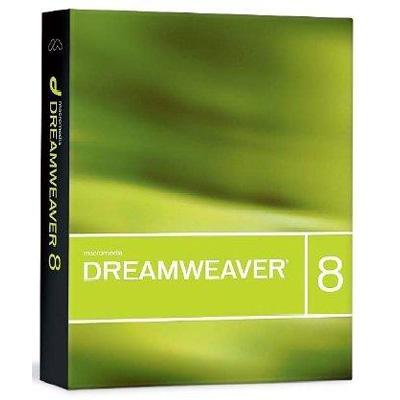
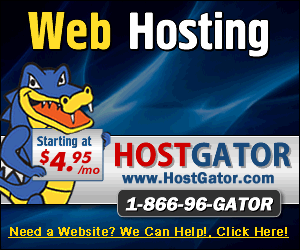



I am earning good money from email marketing right now, i think most people just don’t understand the power of marketing automated software ie: email marketing, I get more traffic with emails that with any other medium platform currently.
Great post I must say.. Simple but yet interesting and engaging.. Keep up the awesome work!
Nice writing. You are on my RSS reader now so I can read more from you down the road.
This is a great piece about design. I’m a student just trying to learn more about CSS and I really enjoyed your post. Thanks and I’m looking forward to what’s next!
Thanks for sharing this. I’m always looking for smart content to share with clients and contractors, and this post is absolutely worth sharing!