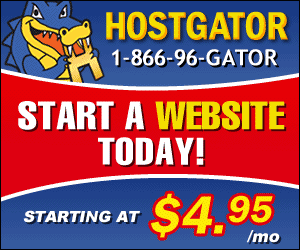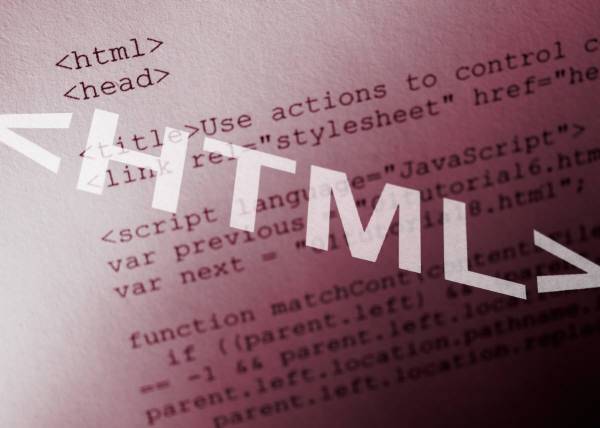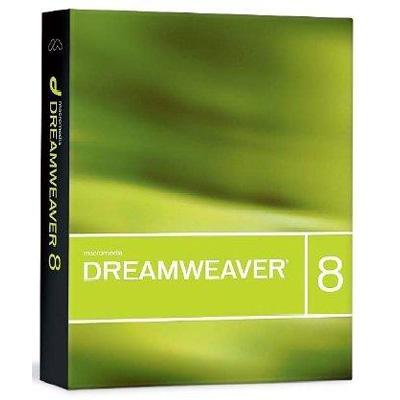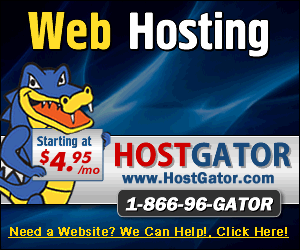Start Your Career With “My Data Team – Global Data Entry” Program!
Some basic HTML body tags
You might have some idea about HTML and its tags. But have you ever imagined how many HTML tags are there and how web pages are coded with this awesome website language? There’s no doubt that HTML is the most important of all website or online languages. Your web browser supports HTML decoding and shows you what you are currently seeing on your web browser page. HTML coding basically comprises of various tags in which information is hidden. This information is of less use for your website visitors. But without this information/coding, your HTML browser cannot show you want you want to see or what you want your visitors to see on your website. So, HTML tags are of immense importance. Basically, we can divide, HTML tags into two categories: header tags and body tags. Header tags include ‘title’, ‘meta’, and other non-body tags while the Body tags include all of the stuff that you see on your web page.
You should understand that the things you mention in the header section of your HTML coding do not appear on the page that you see on your web browser. Instead, these header tags show things like ‘title’ of the page which usually appears at the top of your web browser. The body tags starts with “<body>” and ends with “</body>”. Anything that you mention in between these tags comes in the page of your website. Text, simple images, interactive images, videos, flash, dividers, borders, tables and all other stuff comes inside these body tags. If you directly start typing anything in between the body tags, it will directly print on your web page. For example:
<body>
Hello
</body>
This will show “Hello” on your web page. You do not need to open and close any additional tags in order to print your text on the web page. Some of the very popular Body tags include ‘table’, ‘image’, and ‘hyperlink’ tags. I’ll discuss the ‘table’ tags in my other articles because it requires a little bit explanation. In this article, I will tell you about adding images and hyperlinks to your webpage.
Adding an image is quiet easy in HTML. All you need is to type in <img src=”file:///C:mypicture.jpg”> width=”150” height=”150”>. This is the exact coding required to add an image in your web page. The location of the image can be modified by typing the exact path of the image. Similarly, ‘link’ is one of the most important HTML tags. This tag is used to make any of your text or image a link. When this link is clicked, the user is redirected to the targeted page. You can simply define a link as: <a href=”thisismywebsite.com”>This is my link</a>. This is the exact coding required to create a link on a text which says “This is my link”. It’s easy, it’s simple and its fun!
Some basics of HTML header tags
HTML stands for Hypertext Markup Language and it is the most essential web language without which a webpage or a website can even come into being. HTML can be considered as a core or a base language upon which other languages depend and operate. An HTML page is the simplest of all the web pages. An HTML page can embed various other languages in it which mostly include PHP, ASP and ASP.net. So, it is always good to learn about HTML, especially when you are going to design your own website. It is not only a fun to learn the very basic of web designing and web page creation, but it will tell you some secrets that can help you achieve the purpose of your website design. In this article, I will give a brief introduction to some of the most popular HTML tags.
Any HTML webpage starts with “<html>” tags. These tags tell the web browser that an HTML page begins from these tags. This tags end like this: “</html>”. This ending html tag appears at the very end of the html page. The page title, body of the web page and all other things of the web page falls in between these html opening and ending tags. The tag which can be most popularly seen immediately after this “<html>” tag is the “<title>”. The “title” tag prepares the title for your web page. If you have used “Dreamweaver” for your website designing or any other similar software package, then you must have noticed that the default “title” tag is “Untitled Document”. You can edit this title by two ways: either by clicking on the editable ‘title’ box which appears immediately above the coding pane of the software or by editing the HTML code of your webpage. “<title>This is my website</title>” will show the title of your website as “This is my website”.
You should make sure that the “title” tag is placed inside the “head” tags of the HTML page. Otherwise, your title tag won’t work and might show some error. Another very popular tag that can be seen inside the head tags of an HTML webpage is that of ‘meta’. Meta tag basically tells your web browser what type of HTML page it is, what type of text it contains what are the most popular tags/keywords, content of which is present in this web page. This is a very important tag and even more important if you are optimizing your website for different search engines. You should notice that the ‘meta’ tags does not have ending tags like ‘title’, ‘head’, and ‘html’ tags. By default, Dreamweaver shows the meta tag as follows:
<meta http-equiv=”Content-Type” content=”text/html; charset=iso-8859-1″>
So, in this article, I discussed the two most basic and probably two of the most important tags of any HTML web page: title tag and meta tag. Both of these tags come inside the ‘head’ tags. And, ‘head’ tags comes inside the ‘html’ tags. ‘Html’, ‘title’, and ‘head’ tags have openings and closings but ‘meta’ tag does not have any closing. This was a brief summary of the article. If you want to learn more about HTML tags and website designing tutorials, please click here.
Designing a website using Dreamweaver
Dreamweaver is doubtlessly one of the oldest yet most powerful tools of designing a website from scratch. No matter how basic or how advanced website you want, you can design it using Dreamweaver. The good thing about Dreamweaver is its interface. It has a dual-interface: a coding interface and a graphical interface. This dual-interface is probably the main reason for the acceptance of wide use of the software in website design industry. There are thousands of people using Dreamweaver for designing their websites, blogs, forums and virtually everything ‘online’. In this article, I will give you a little bit introduction of the Dreamweaver software and will give a introduction to its features and design mechanism.
At very first place, you should learn that there are tens of versions of Dreamweaver currently floating in the market. The most popular version of Dreamweaver is “Dreamweaver MX”. Though the use of such website designing software packages have been diminished since last couple of years (due to fast and user-friendly free online website creation services), but still Dreamweaver MX is one of the best software packages considered for website design. In this article, I’ll emphasize on the menu bar of the Dreamweaver MX software and will guide you about few of the most important features enlisted.
The “File Menu” includes an option of “Save as Template”. As its name suggests, you can save an HTML file as a template for using in later files. This template will serve as a default source for all those pages where it is placed or installed. It also includes an option of “preview in browser”. This short key to this option is “F12” and you can press this button to see your created website in internet explorer. It’s a nice option and is used frequently by website designers to check the ins and outs of their design.
When we come to the “View” menu, we see three options for our website designing interface: 1) Code. 2) Design. 3) Code and Design. It is one of the most convenient features of Dreamweaver which are less often found in other similar software packages. Similarly, other visual aids can be selected using the “View” menu in Dreamweaver. Moving to the “Insert” menu, there are several options to choose from. You can insert simple images, interactive images, media (which includes Flash, ShockWave and Applets), tables, forms, hyperlinks, email links, date, horizontal rule, text objects, script objects, special characters, and special objects and so on. Similarly “Modify” menu allows you to modify already created objects on your website page. The remaining items in the menu include “text”, “commands”, “site”, “window”, and “help”. Exploring all these menus on your own will allow you to enjoy the real power of the software. Best of luck with your website design! If you want to learn more about website designing and want to see some cool website tutorials, just click here.
Host your WordPress blog at the cheapest price!
There is no doubt that WordPress is the most popular free blogging service currently floating in the market. There are millions of WordPress users in each and every corner of the world. There are a lot of chances that you might also have a WordPress blog related to some of your favorite niche. Also, there are a lot of chances that you might have dreamt of having a WordPress blog with your own domain name. There is no doubt that domain name is a great way to express your blog, its niche and its business. Similarly, you will need a web hosting plan to host your WordPress blog. So, there come a number of techy things to deal with. Though this all is quiet simple, but it becomes simpler if someone teaches you. In this article, I’ll help you people hosting your WordPress blog.
The very first step should be buying a domain name for your WordPress blog. Go to “Godaddy.com” and start entering hundreds of thousands of domain names. This is because GoDaddy is one of the largest domain name registrars and all of the popular domain names have been sold many years back. Anyways, keep on searching different names. Try to register a domain name which includes the keywords of your website niche. This is very necessary to get a good page rank at Google and other search engines.
Once you have completed the domain name registration process, click here, and sign up at the world’s best web hosting service – HOSTGATOR. The reason for getting “only” this web hosting is that it is one of those few web hosting services which offer WordPress blog hosting. The sign up form will ask you for the few basic things in your payment method. Once you have completed the sign up process at HOSTGATOR, just log in to your Control Panel. When you have logged into your control panel, scroll down the page. You will see a section entitled: “Software/Services”. There you’ll see an icon entitled “Fantastisco”. Fantastisco is basically a ‘system’ which interlinks your hosting service (HOSTGATOR, in this case) to your WordPress blog.
When you have clicked the “Fantastisco” icon, you’ll be taken to a new page. There, it will be written “Wordpress” on left hand side. Click “Wordpress”. After that, click “New Installation”. After that, you’ll be taken to a new page, where you’ll be asked to enter the domain name which you want to associate with your WordPress blog. There you’ll have to enter your domain which you bought at GoDaddy. Once you have associated your domain name, go to “Admin Access Data” section. This section will ask you to choose a username and password for your WordPress blog. Fill in the entire base configuration for your WordPress blog and press “Install WordPress” button. Click “Finish Installation” on the next page. Wait for few minutes and you’re done!